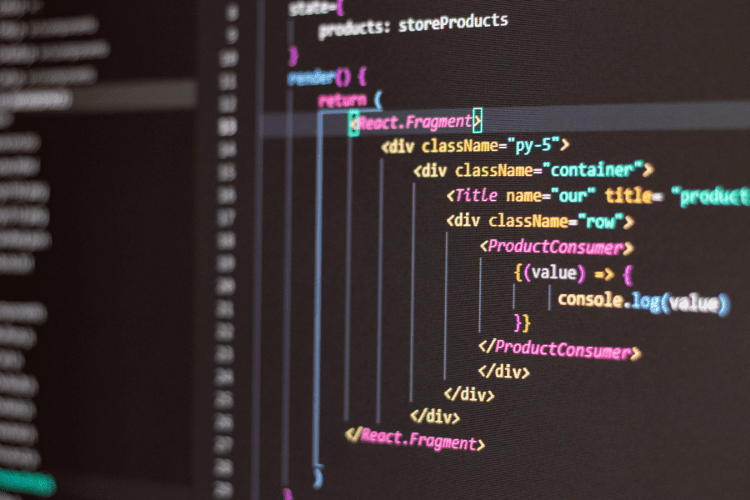Introduction to the Web Design Training
Discovering Photoshop
Understand the work environment and the tools
Manage the control panel
Save your workspaces
Choosing colors and color modes
Color modes
Color palette, swatches, gradients
Drawing in Photoshop
Use the pencil, the brush and the airbrush
Use the eraser tool
Use the paint bucket tool
Use the gradient tool
Mastering the selection tools
Move tool
Classic selection tools
Use the Lasso tool
Use the Magic Wand tool
Use the Quick Selection tool
Copy, move or delete a selection
Save and reuse a selection
Expand or reduce a selection
Select or deselect all
Working text in Photoshop
Create and edit text
Format text
Format a paragraph
Area type or point type?
Convert text to image
Create and use character styles on Photoshop
Use layers, masks and styles
How layers work
Use the layers panel
Manage layers
Manage the layout of a document with layers
Manage layer groups
Layer compositions
Build a vector mask and output an element
Use fill layers
Adobe Illustrator course
Discovering Adobe Illustrator
Illustrator interface
Customize the workspace
Uses : logo, illustrations, layouts…
Vector processing and formats
Master vector drawing with Illustrator
Create predefined objects
Precise objects positioning
Foreground and background
Rules, grids and landmarks
Learn selection tools
Create paths and shapes
Pen tool : anchor points, handles and curves
Key combinations
Paths modifications : adding or removing anchor points
Brush tool and Blob Brush tool
Display modes
Graph tools
Modifications
Transformation tools
Ctrl + D Function
Transformations functions
Envelope Distort tool
Pathfinder
Fusion tools
Masks
Create a simple clipping mask
Illustrator effects
Appearance panel
Alignment: objects distribution
Illustration enrichment
Contours
Colors and using swatches : styles
Global colors
Create and apply gradients
Transparency and blending modes
Work with text
Enrichment of point type
Type on a path, area type and vertical type tool
Find fonts
Layers
Layers organisation
Isolation mode
Save and export
Save in Adobe Illustrator format
Export in pixel format
PDF format for printer
Save: EPS, PDF, Flash
Export to common formats: PSD, JPG, TIFF