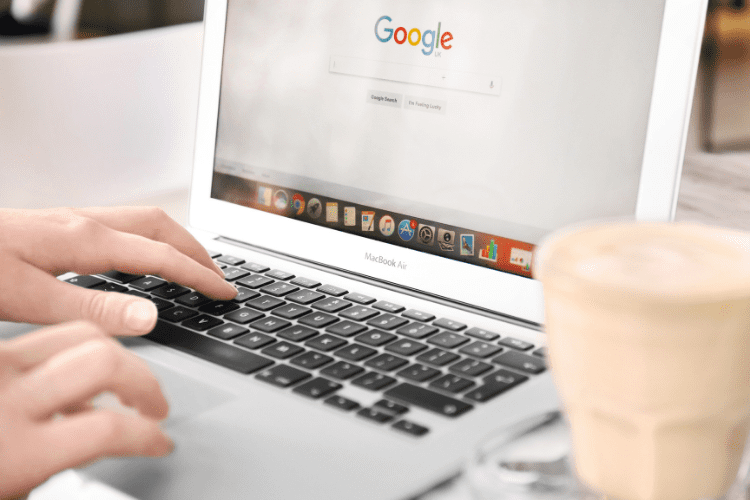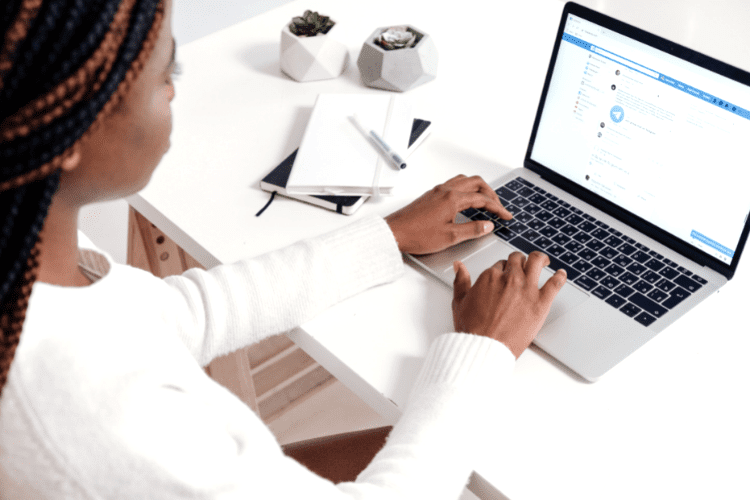Canva: a free and accessible tool?
A tool that allows you to create logos, videos, slideshows, visuals and more for free? This is exactly what Canva offers us! Without having to master Photoshop or software that is sometimes more complex, Canva represents a very interesting option as it meets everyone’s needs and is very accessible.
What is Canva?
Canva is a web platform that allows you to do graphic design and create documents of all kinds. The free version gives users access to templates, images, illustrations, and even more options. However, although this version can be very useful for new users, it is limited in terms of functionality. As for the pro version, a paid version, it gives access to the entire content catalog. The possibilities are almost endless!
Its versatility
We particularly like the platform for its great versatility. Its usefulness reaches as much the person responsible for creating slideshows for work as the content manager wishing to wow the gallery with powerful visuals. With Canva, you can create business cards, social media posts, graphic organizers, video ads and more! It goes without saying that Canva is a must when it comes to graphic design.
Its ease of use
Whether you’re a graphic design pro or a beginner, you’ll have no problem getting by with Canva. Its interface is minimalist and the different options are well integrated and discarded. You can create exactly what you have in mind either by using the images and illustrations offered by the site or by uploading your own.
Its free illustrations and patterns
Canva offers thousands of completely free illustrations and templates! So if you lack inspiration in your creative process, the existing models will revive your inspiration and your creativity! Since Canva’s illustrations are many and varied, there’s definitely something for everyone.
Your best ally in visual or content creation is without a doubt Canva! Using this platform, you will be able to create graphic projects that will stand out. All you have to do is let your imagination run wild!
If you would like to learn how to create a consistent and effective visual identity with Canva, we will be happy to help you! Doussou Formation offers the training that will take you to new heights in terms of graphic design and brand image development. Here’s the training you need if you want to consolidate your digital content.

 Our training courses appreciated by NPOs
Our training courses appreciated by NPOs